Access Gmail in Microsoft Outlook/Outlook Express
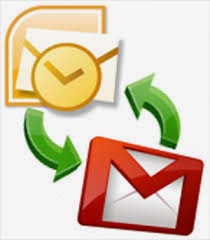.jpg) Gmail offers free Pop Forwarding, i.e. you can configure your gmail account to forward the mails using Pop, and using a Pop Client like Microsoft Outlook or Outlook Express you can download all your mails to a local PST file. You would have a copy of all your mails on your Desktop/Laptop. You can configure to save a copy of your mails on the gmail server also.
Gmail offers free Pop Forwarding, i.e. you can configure your gmail account to forward the mails using Pop, and using a Pop Client like Microsoft Outlook or Outlook Express you can download all your mails to a local PST file. You would have a copy of all your mails on your Desktop/Laptop. You can configure to save a copy of your mails on the gmail server also.Having a local copy of your mails would allow you to work on them when you are not connected to the internet. You can connect to the internet only when you require sending and receiving mails. This is particularly useful when you have lots of mails to read and large replies. You download the mails when online and read them offline; similarly you can compose your mails offline and send them when you are online.
You need to configure 2 things to access your mails using Outlook.
Login to Gmail, go to the Options Page and Pop Forwarding and allow Pop Forwarding.
Add a new account in your Outlook
Step 1 is self explanatory, just to go Options and Pop Forwarding and it would ask you from when you want the mails to be forwarded. Based on your selection Gmail starts forwarding the mails.
Step 2: Open Microsoft Outlook or Outlook Express, creating a new mail account in both the cases is very similar minus few menu changes. Go to Tools > Options. If you are opening Outlook for the first time the New Account creation wizard would start. Give a name and the email address (XYZ@gmail.com) and click next, it will ask for user name and password, next give pop.gmail.com and smtp.gmail.com for Incoming and Outgoing Servers. Follow the wizard.
Once the connection is created select the properties and in properties page change the port numbers to 465 and 995 respectively.
Now connect to the internet and click Send and Receive and you should be able to access your mails in outlook. If you need any further clarification please get back to me.
Thank you Friends for reading.






0 comments:
Post a Comment